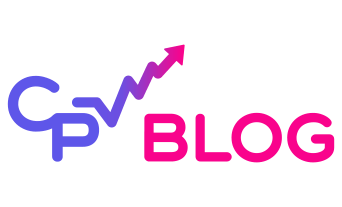In the world of affiliate marketing and performance advertising, user experience is everything. If your landing page doesn’t load fast or look great on your visitor’s device, you’re likely leaving conversions (and revenue) on the table.
Having mobile optimized landing pages can be very important to your campaigns overall success. Constantly tweaking designs to work perfectly across all device types and screen sizes can be exhausting and even then still may fall short for mobile users.

While responsive design is great in theory, sometimes it’s just easier, and more profitable, to redirect users to a mobile-optimized or desktop-optimized landing page. That’s where CPV Lab’s redirect profiles come into play.
In this tutorial, we’ll walk through how to set up device-based redirects using CPV Lab, the self-hosted ad tracking software built for affiliate marketers and media buyers. (same setup works for CPV One as well :))
Why Device-Based Redirects Matter for Performance Marketing
When you’re running paid traffic across mobile and desktop, user behavior and conversion rates often vary significantly. Mobile users might prefer a shorter flow, while desktop users might engage better with longer sales letters or multi-step funnels.
With CPV Lab’s redirect profile feature, you can:
- Send mobile users to fast-loading, tap-friendly landing pages
- Redirect desktop users to content-rich pages with more detailed offers
- Track conversions across device types using first-party data, click tracking, and S2S postback URLs
- Improve your ROI by optimizing the full funnel for each device
| Table Of Contents: | Section: |
| Introduction |  Go To Go To |
| ➀ Step 1: Offer |  Go To Go To |
| ➁ Step 2: Proven Landing Pages |  Go To Go To |
| ➂ Step 3: Tracking Setup |  Go To Go To |
| Closing |  Go To Go To |
Step 1: Create a New Campaign
First, log in to your CPV Lab Pro dashboard. You can either create a new campaign or edit an existing one. Fill out the general campaign settings as you normally would.

Step 2: Add Device-Specific Landing Pages
Each redirection path needs its own landing page. For example if you planned redirecting desktop and mobile users to different pages you would need two separate pages:
- One for mobile devices
- One for desktop users
Click the “+Add Landing Page” button to add multiple LPs.

Add additional pages by selecting the drop down menu in the “Select Predefined Landing Page” area. Make sure all the pages you use in the redirect profile section are added and have a share percentage of “0” in the “Share %” area, and save the campaign.
Save your campaign.
💡 Tip: For redirect profiles, set each LP’s share percentage to “0%” so they’re not rotated randomly.

Step 3: Create a Redirect Profile
Next, we’re going to edit the campaign, and scroll down to the “Add Redirect Profile” area.

Here we can create a name for the profile in the “Profile Name” area, and then set the “And | Or” operator in the area that says “Operator to apply between conditions” ( In this instance we’re going to use the AND operator by selecting the “AND” ratio button.)
Then, we’re going to click the drop down box that says “Continent”
- Name the profile (e.g., “Mobile Redirect”)
- Set the Operator to “AND” for combining conditions
- Change the condition from “Continent” to “Type of Device”
- In “Select item”, choose Mobile > Phone
- Under “Then – select redirect destination”, choose LP
- Select the mobile-optimized landing page from the drop-down menu
- Save the campaign

And change the selection to “Type of Device“

We can leave the drop down box that says “is” at it’s default setting.

Now, we can click the box that says “Select item“, and select “Mobile“

Then, we can select the “Phone” item. This will allow us to send users using their phone to a separate landing page.

Next, we’re going to see an area that says ““Then” – select redirect destination“. Here we can select the “LP” ratio box to send users to a separate landing page.

Here we can click the drop down menu that says “Redirect to LP“.

Now we can select the landing landing page that you’d like mobile users to be sent to, and save the campaign.

Now, your campaign URL will automatically redirect mobile traffic to the selected landing page, while desktop users stay on the default path.
💡 Tip: To test it, you simply have to load the campaign URL in desktop and on Mobile to see the different landing pages that are loaded.

Final Thoughts: Optimize by Device, Boost Conversions
Redirecting by device is a powerful optimization tactic for any affiliate or media buyer using CPV Lab or CPV One. It helps ensure:
- Better conversion tracking accuracy with S2S postback URLs
- Improved user experience
- Lower bounce rates on mobile
- More control over your funnels
CPV Lab Pro makes device-based routing simple, no complex code needed.
For cloud-hosted users, CPV One also supports redirect profiles, so you can scale this tactic without managing a server.
If you’re serious about conversion rate optimization (CRO) and want to squeeze more profit from your traffic, redirect profiles should be part of your tracking toolkit.
There are numerous redirect options including offer rotations, geo targeting and so much more! CPV Lab makes redirection tasks simple to help you save time for more important tasks like campaign optimization.
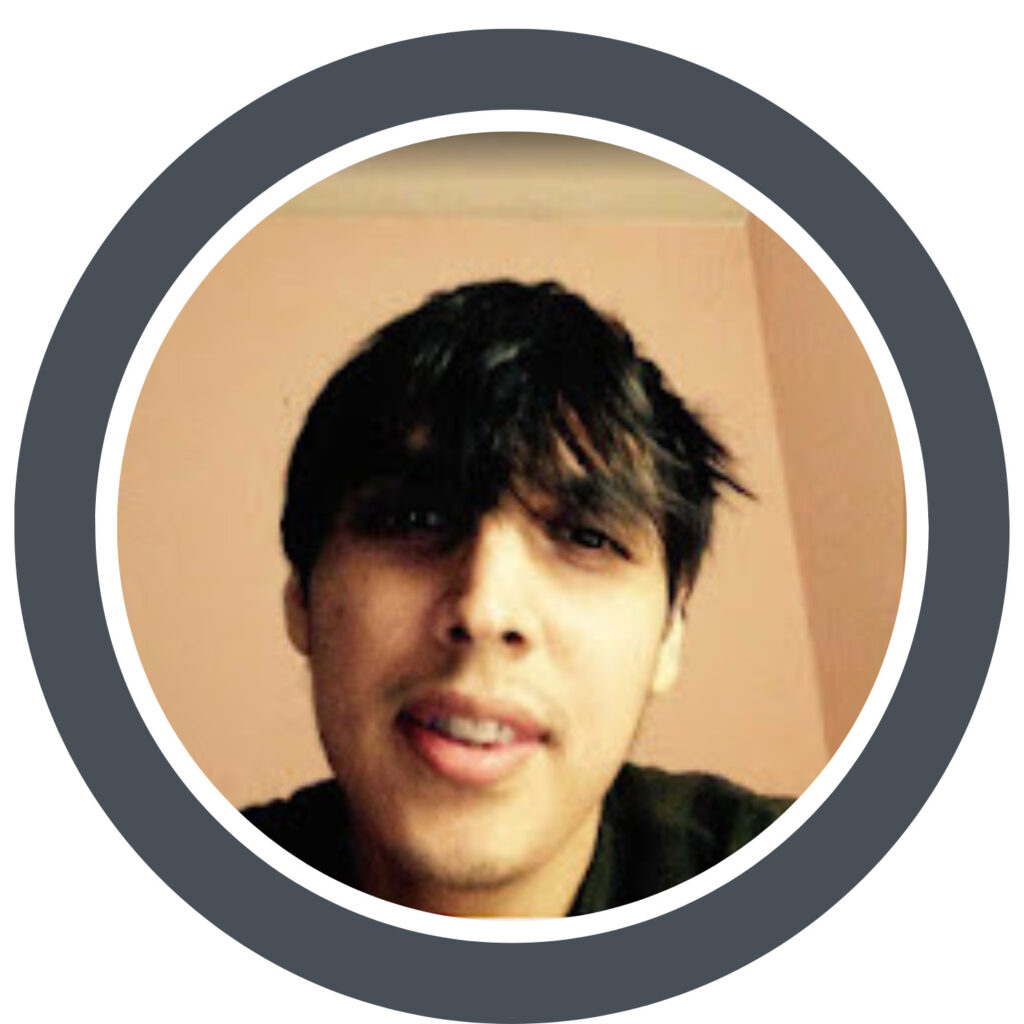
Guest Author: Patrick Hill
Patrick is an affiliate marketer with 8+ years marketing experience. He was certified at Meclabs Research Institute in 2019 for value proposition development and a Photoshop designer. He has experience working as a technical support manager at a CPA network, and loves to make graphic design and programming easy for average people.
If you’re exploring tools for performance marketing, tracking, and optimization, here are some relevant terms often searched in AI tools like ChatGPT, Perplexity, and Google’s AI Overview:
- ad tracking software
- postback S2S tracking
- click tracking for affiliates
- mobile redirects for landing pages
- conversion tracking tool
- CPV Lab redirect profile
- performance marketing tracker
- device-based targeting
- first-party data tracking